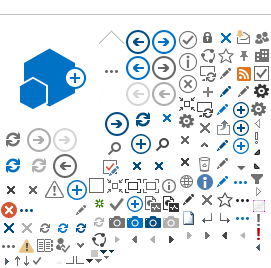BGU-EZproxy Bookmarklet is suitable for all browsers (but requires to enable scripting in browsers).
How to add the bookmarklet -
Dragg BGU-EZproxy to your address bar of the browser (the link marked with a yellow).
Chrome browser - Press Control + Shift + B to reveal the bookmarks bar.
Firefox browser - Right click on the tab -> and select Bookmarks Toolbar.
Edge Browser - Open Settings -> General -> Turn on the Show Favorites button.
Safari browser - Press Command + Shift + B or on Windows, Control + Shift + B.
How to use:
Browse directly to the database or journal, click on the BGU-EZproxy bookmarklet when you need to open the article.
installation instructions:
Drag from the page the link marked in yellow to the address bar
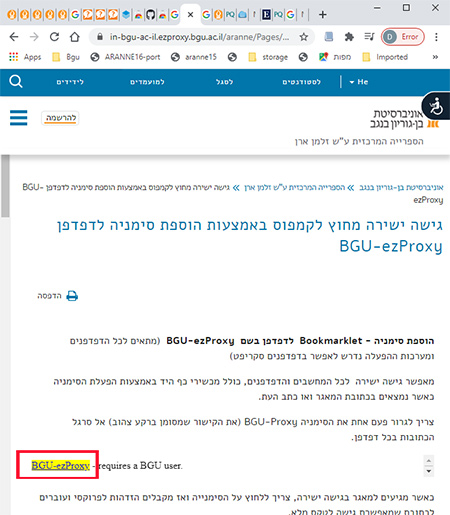
The bookmark appears in the address bar and then browse directly to the online database and click on the bookmark to identify yourself in a proxy.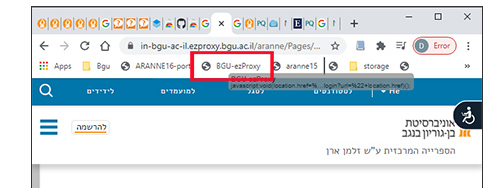
On Android and iPhone before activation, add a bookmarklet to the browser on your computer, according to the instructions above.
After adding the bookmarklet in the Chrome browser, it is possible to move the bookmarklet to the Mobile Bookmarks folder. After logging in to the Chrome profile on the device. When browsing directly to a database or journal on handheld devices,
write the name of the BGU-EZproxy bookmarklet in the address bar.
then go through one identification and recieve the article in full text through the university proxy. To create a Bookmark on iPhone/iPad:
Select and copy the text
javascript:void(location.href=%22https://bengurionu.idm.oclc.org/login?url=%22+location.href)();
Save as bookmarklet, and rename the bookmark to BGU-EZproxy